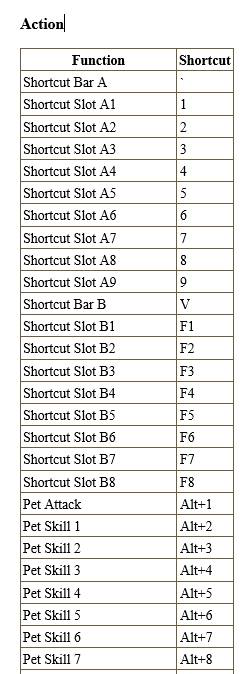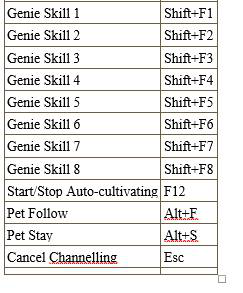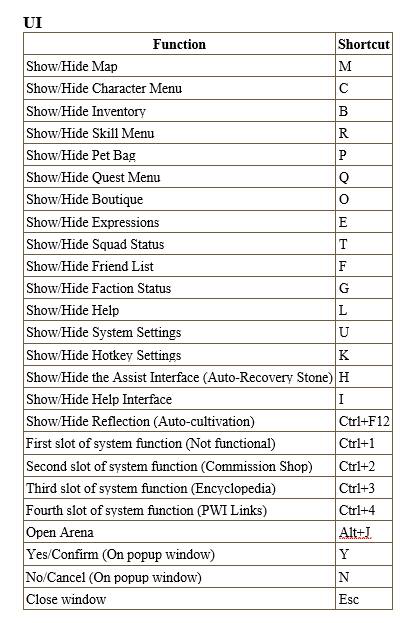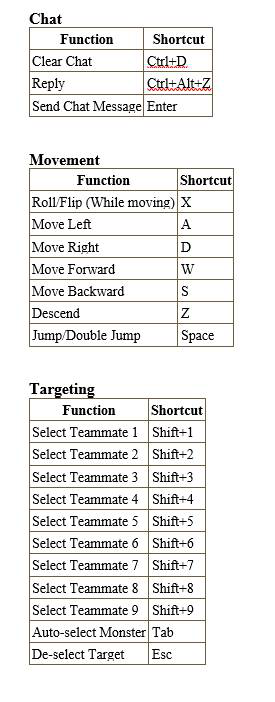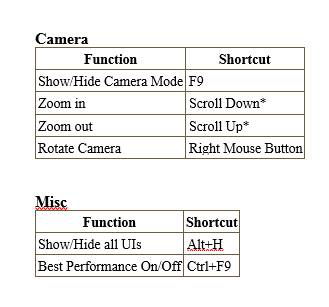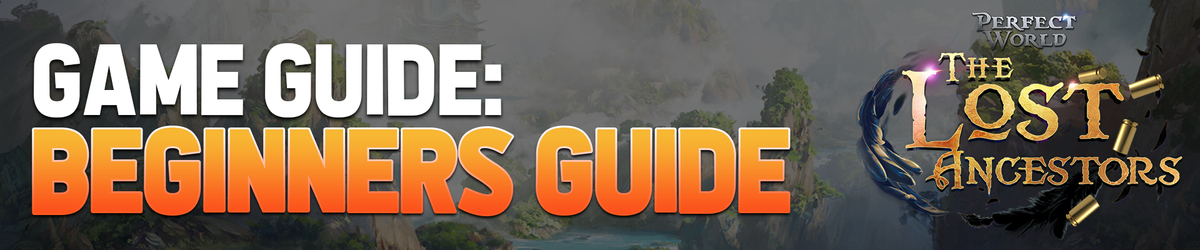
GAME USER INTERFACE


GROWTH GUIDE
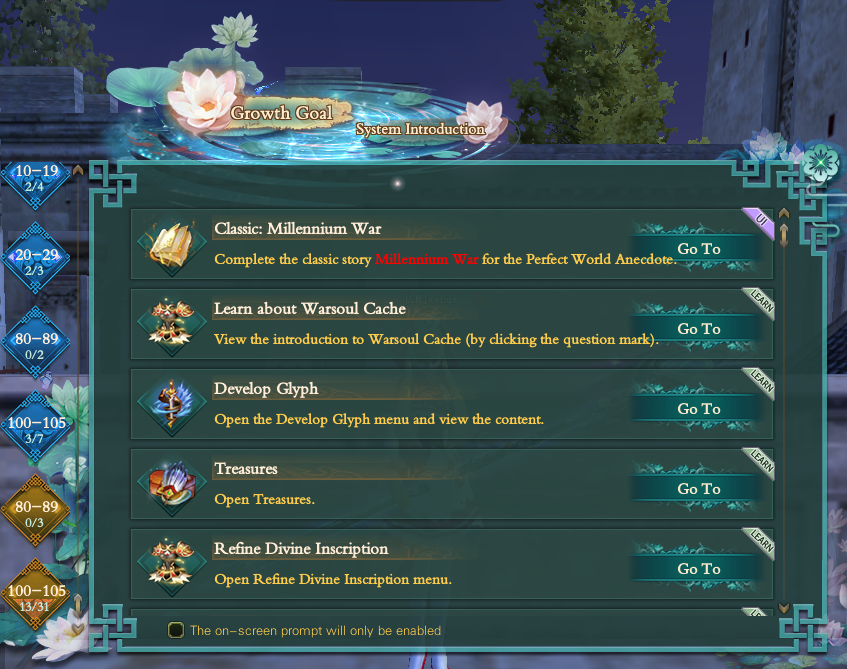
Growth Goal is a system that rewards players for reaching milestones and progressing through the game. It replaces the Unique Rewards system that would previously reward players for leveling up. Players can access the Growth Goal system by clicking on the pink lotus icon located near the top-left of their screen. It can also be accessed from the control panel at the bottom-right of the screen by clicking the quest scroll button and then the pink lotus button.
Players can also access the System Introduction interface through this window, which offers various tutorials on things such as equipment, social features, Item Mall features, and more. It also includes tutorials on late-game features
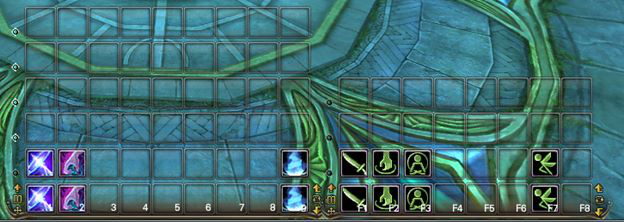
You can position the HOTKEY BAR to anywhere you like by simply dragging the cross button on each bar, you can also turn it vertical or horizontal by pressing the rotate button. You can swap current hotkey bar by pressing arrow buttons or ` for the 9-slot and v 8-slot
CHAT
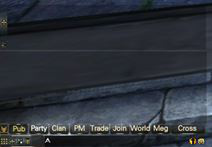
Sending messages, the chat area chat channels, expressions and smileys, the blacklist, auto-reply.
These features will come in handy, so make sure you’ve got them down.
Chatbox is located at the lower left of your screen.
Messages:
Press Enter on your keyboard or click the input box to start typing a message, then press Enter to send it.
Sending a message that way will post the message to Common Chat. People in our area will be able to hear what you have said. There are other options to send messages to particular groups. If you want to send a message to your Clan, for example, you can click the Clan icon in the chat menu, then type your message. Mouse-over the different icons to see which group they send to. You can also use command prefixes to send your messages. For instance, if you want to send a message in the trade channel, simply add $ to the beginning of your message.
Here is a list of these command prefixes:
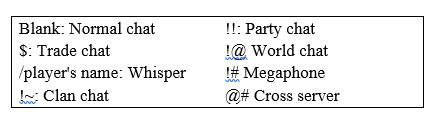
To review your previously sent messages, press up and down on your keyboard.To exit input mode, left click any place outside the input box.
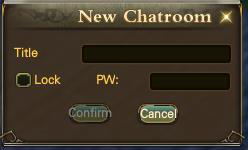
You can also create a Public/Private Chatroom
Perfect World has a set of graphical smileys built right into the chat interface!
Left-click the smiley symbol on the right side of the text box to open the Smiley Window then click the smile you want to add to your message.
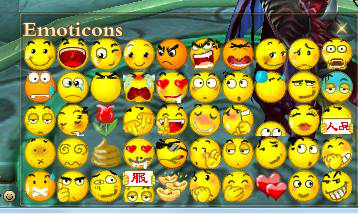
If you receive some unwanted whispers, you can add players into your blacklist. There are two ways to do this
- You can right-click the player’s character panel or character name from the chatbox and click “Blacklist”
- Press “F” , the block tab you can input Players name and ADD him there (this is also where you can unblock a player)
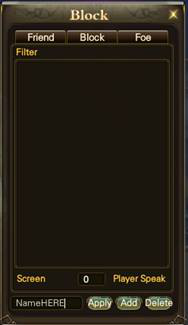
Any player on your blacklist will not be able to send you messages.
If you will be away from the keyboard for a long period of time, you can set up an auto-reply message in the Game Settings.
Enter Game Settings, enter the auto-reply you want to use and tick the Auto-Reply box. whenever a player talks to you, your character will automatically respond with the text you entered here.
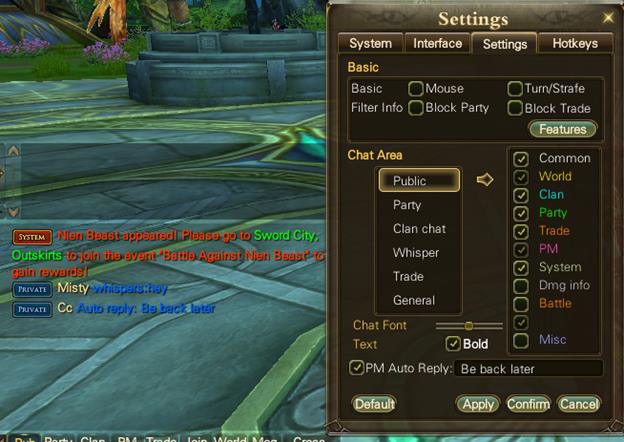
CHARACTER PANEL
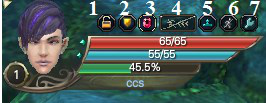
The red bar represents your Health Points, the blue bar represents your Mana Points the green bar is your Experience Point.
Enemy attacks made against you reduces your HP. When it reaches 0, your character dies and you will return to the nearest city with some EXP lost. Using skills will consume MP. If you do not have enough MP, you will not be able to use your skills. There are three ways to recover HP and MP. The first is to Use recovery items such as potions, amulet and hierogram. The second way is through Meditation. Using the Meditation action increases your normal HP and MP recovery by 100%. Finally, one can use Recovery Skills, which are available to certain classes.
Here you can set the duration of your Security lock.
(Security Lock Window)
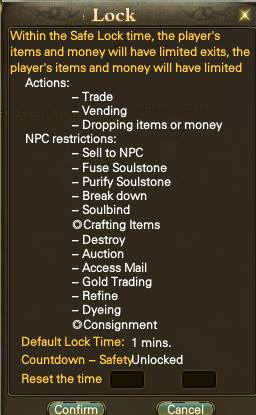
Just a reminder resetting your security lock time will take 3days.
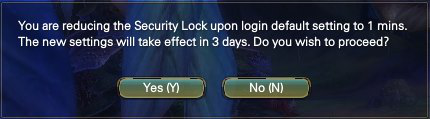
Sword: Free mode (Attack players directly Click for detailed setup
Characters must be above Level 30 in order to use PK mode.
(PK/Buff Setting Window)
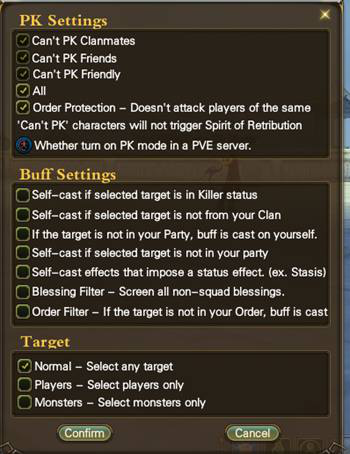
Prepare enough Booster pill in your inventory, choose from the options based on your preference of boost. Click confirm and get Soul Booster Effect.
(Soul Booster Window)
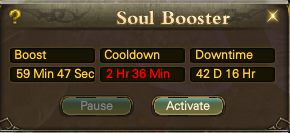
Boost: When this timer is red, your EXP rate will be boosted to whatever rate is set by the plan you chose. Boost will automatically stop when you are offline and always needs to be activated manually.
Cooldown: When this timer is red, your EXP rate will stay be at normal rates. Each soul boost option will give 3 hours free cooldown time
Down Time: When this timer is red, your EXP rate will drop, giving you only 10% of the normal rate.
WARNING:
– Boost and downtime cannot be accumulated, Soul booster option is available only after the current boost is finished
– Cooldown and downtime can be accumulated, the maximum time for Cooldown is 256 hours and 1024 hours for downtime
– Boost and cooldown will not continue to consume when the player is offline while downtime will be consumed until 0 hours during a player is offline.
– You can toggle soul booster 10x per day only. If you use a booster pill it will be recalculated. A player who used the boost for 10 times won’t be able to open it again for that day.
Improves game performance when in highly-populated in cities or when surrounded by lots of players.
5. Toggle Player name / Clan Emblems
6. Toggle View Range
7. Open the Optimized Setting interface
RAM setting
-Optimize the RAM usage of Model, in order to reduce the risk of a system crash
The setting of Light Effect
– Optimize the usage of light effect, improve the fluency of interaction
Settings
-Optimize game features
CONTROL PANEL
![]()
– Inventory ( B )
Click or press B to view inventory
– Character Status ( C )
Click or press C to view Character Status
– Quest Log ( Q )
Click or press Q to view Quest Window
– Cultivation (Click to expand)
![]()
- Skills
- Soul booster
- Introspection
- War Avatar
- Advance Chi
- Star Chart
– Community Function (Click to expand)
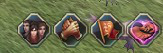
- Party Menu ( T )
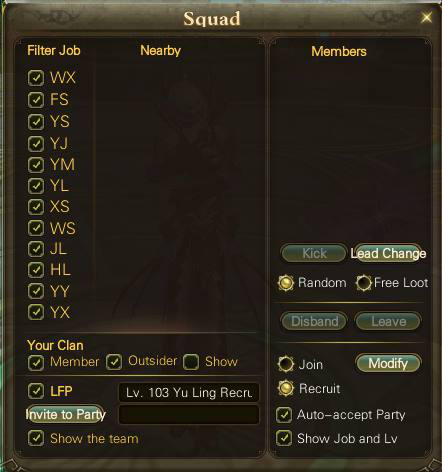
On the Party Window, you can filter the Jobs that you want to see, you may view only your Clan Members or include Outsiders by ticking the boxes.
You may also set the party loot distribution to Random or Free for all but note that you can only set this before creating the party.
If you are Looking for a party or Recruiting you can tick the LFP box and choose Join/Recruit and Press Modify when you’re done the LFP/Recruit will appear on top of your character.

- Friends ( F )
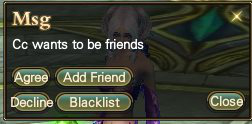
Either click on the player’s icon or use the Add Friend feature in the friend’s list. This will send the player a message informing them that you want to be friends.
Once the player has approved your request, their name will appear in the interface. If you want someone else to be able to see you in their friend’s list, you must approve their request.
The color of a player’s name lets you know if they are online. Yellow names are online, while grey names are offline.
To delete a friend, click on the name in the Friends List to highlight the entry. Then right-click the name and choose “Delete from Friends.” Confirm your decision and the friend will be removed from your list.
Friend Groups
Right-click on a blank space in the friend’s list, select “Create Group” to create a friend’s group. You may now use the “Move into Group” option to arrange your friends into groups.
Display Friends on radar
Right-click on a group and select, “Group Color” to show your friends as the selected color on your radar.
Online Notification and Auto Reply:
Right-click on a blank place or click the function button in the friend list to toggle the “Auto-Reply” and “Online Notification” functions.
Friend Notes
Right-click your friend’s In-game Name to add Friend Note which will be displayed next to his IGN
Block
If you receive some unwanted whispers, you can add players into your blacklist. Any players on your blacklist will not be able to send you messages.
Foe (A player must be VIP 6 to use this feature)
When a player is set as your foe you can easily avoid or track them with the use of nemesis tracker item.
- Clan ( G )

Mails all your clan members (you cannot attach items or yuan)
-Change
Add/Edit Slogan of your Clan
-Grant Title
Add title to a member
-Invite
Manually invite a character
-Kick out of Guild
Kick a member out of the guild
-Promote
Promote a member to next highest position
-Demote
Demote a member to next lowest position
-Pass
Pass Mastership to Marshal
-Pass (2)
Pass Rank to Another member
-Policy
A clan must be level 3 to have this function.
Clan diplomacy classification:
-Neutral: none- neither friend nor foe
-Allied: Bilateral friendly, comes with PK alliance protection.
-Hostile: Both warring, will display a special mark which can easily identify hostile guild member.
- Perfect Match
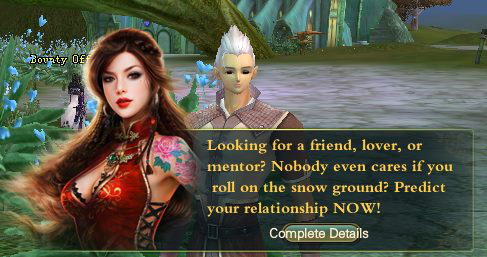
Just for additional fun, you can search for an Apprentice, Companion or Soulmate with this function.
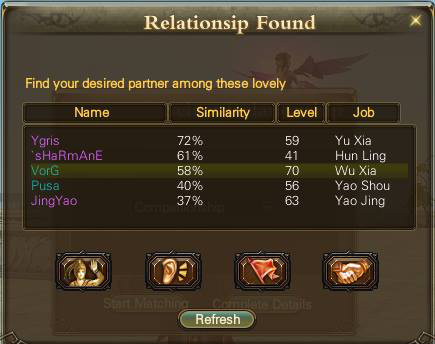
Greet: Send a pre-generated personal message
Private Chat: send a 1:1 message to the chosen player
Team-up: Send a Party request.
Add Friend: Add the chosen player as a friend
(Sometimes even the system can’t help you find a partner)
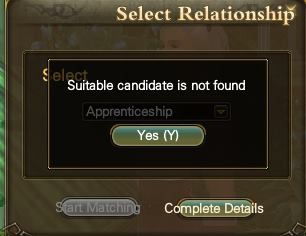
![]()
- Enter Homestead
- Homestead Codex
In the Homestead Codex, you can browse the info of homestead items. You can check the crafting requirements, stats, descriptions, and how to get the recipes.
- Contractor Ledger
In the Contractor Ledger, you can have a contract to other people to acquire recipes you don’t have. To find a contractor you can either open the codex and search for the specific item you want and click search contractor or look through the contractor ledger for available listing.
Once you find a contractor, click “enter target homestead” once you’re at their homestead you can craft the desired recipe at their heavenly creation workshop.
![]()
- Pet ( P )
This is where you can view your pet and mount, Drag the pet icon into the Hotkey bar to use the call/stow shortcuts.
- Encyclopedia
The Perfect Encyclopedia contains a comprehensive list of monsters, items, quests and crafting recipes currently in-game.
- PWPH Links (Not Working)
- Auto Cultivate ( Ctrl + f12)
Click or press Ctrl+f12 to open setting interface. Press f12 again to Start Auto-Cultivation.
Attack skills: Use attack or Macro Skills
Assisting Skills: Use buff or Buff combo skills and set intervals.
Time: Once Auto-Cultivation starts you may modify the time as desired. You will also need to close the system and restart to save your changes.
Area: Set the radius of your Auto-Cultivation at a minimum range of 20m
Auto pick-up: Set the if you want to pick up all items or yuan only.
Auto-Potion: You may enter the auto potion setting when you have a health stone in your inventory.
How to stop Auto-Cultivating:
When the time is up all attacks on a monster will stop, and you will go directly back to a safe zone.
If Soul Boost has completed. But the auto-Cultivation time hasn’t, it will stop all attacks on the monster.
You may also manually stop by pressing f12
- Consignment Store
The consignment shop is different from a vendor, player need s to apply to start a business from NPC “Perfect Consignor” with “Dragon Contract” item, every player can own only 1 consignment store.
Feature: Trading amount in consignment shop is higher than auction house/vendors an item can reach up to 40billion. the shop allows you to 10000pieces of Perfect Voucher to be stored. The money will be automatically deposited into the shop’s storage after player sells the items, when a player deposit or withdraw money from the shop, the amount is more than 10 million, it will automatically change to Perfect Voucher.
![]()
- Online GM Customer Service (Not Working)
- Help ( L )
- System Setting
- Return to Character Select
- Exit Game